Documentation
Examples
Introduction
This example assumes that we want to display data as a map instead of a table using Griddle. This uses Griddle's state management but overrides some components to render a Google map instead of a table. The data that we are using should have a latitude and longitude property and look a little like this:
const data = [
{
"guid": "146aff73-984e-42a8-954c-536e9dcbd27c",
"name": "Wooten Richards",
"company": "VALPREAL",
"email": "wootenrichards@valpreal.com",
"registered": "2016-08-23T09:28:46 +04:00",
"latitude": 25.51231,
"longitude": -110.878208
},
...
];
Install map component
First off, we need to install google-map-react and import it into our page.
npm i --save google-map-react
import GoogleMapReact from 'google-map-react';
Override Griddle components
Override TableBody
We want the Griddle's TableBody component to be doing most of the work. We should override it to connect to our local data store (we're going to continue to use the local data plugin since we want to take advantage of the built in filtering):
import { connect } from 'react-redux';
const TableBody = connect((state, props) => ({
visibleData: plugins.LocalPlugin.selectors.visibleDataSelector(state)
}))(({ rowIds, Row, visibleData }) => (
<GoogleMapReact
defaultCenter={{lat: 42.28, lng: -83.74}}
defaultZoom={4}
>
{ visibleData && visibleData.toJSON().map(r => <Row key={r.name} griddleKey={r.name} lat={r.latitude} lng={r.longitude} {...r} />) }
</GoogleMapReact>
));
Override Table
Next we want to override the TableContainer component to only render the TableBody -- we could do this from either Table or TableContainer:
const CustomTableComponent = OriginalComponent => class CustomTableComponent extends Component {
static contextTypes = {
components: React.PropTypes.object
}
render() {
return (
<div style={{ height: 800, width: 800}}>
<this.context.components.TableBody />
</div>
);
}
}
Override Row
Then override the Row component to show as a map marker that shows additional data when hovered:
class MarkerBlip extends Component {
constructor(props) {
super(props);
this.state = { showInfo: false };
}
onMouseEnter = () => {
this.setState({showInfo: true});
}
onMouseLeave = () => {
this.setState({showInfo: false})
}
render() {
return (
<div>
<div
onMouseEnter={this.onMouseEnter}
onMouseLeave={this.onMouseLeave}
style={{
borderRadius: 50,
backgroundColor: "#512DA8",
width:25,
height: 25,
}}
/>
{ this.state.showInfo &&
<div
style={{
backgroundColor: "#EDEDED",
border: "1px solid #777",
width: 150,
height: 70,
padding: 10,
position: 'relative',
zIndex: 9999
}}
>
<h4 style={{margin: 0}}>{this.props.name}</h4>
<small>{this.props.company}</small>
</div>
}
</div>
)
}
}
Add Griddle
We're now ready to setup Griddle in our page.
<Griddle
data={fakeData}
plugings={[plugins.LocalPlugin]}
pageProperties={{
pageSize: 50000
}}
components={{
TableContainer: CustomTableComponent,
TableBody,
Row: MarkerBlip,
}}
/>
Filtering still works as expected (e.g. type 'bird' into the filter) and the state management from the Local plugin.
Introduction
This example assumes that we want to display data as a map instead of a table using Griddle. This uses Griddle's state management but overrides some components to render a Google map instead of a table. The data that we are using should have a latitude and longitude property and look a little like this:
const data = [
{
"guid": "146aff73-984e-42a8-954c-536e9dcbd27c",
"name": "Wooten Richards",
"company": "VALPREAL",
"email": "wootenrichards@valpreal.com",
"registered": "2016-08-23T09:28:46 +04:00",
"latitude": 25.51231,
"longitude": -110.878208
},
...
];
Install map component
First off, we need to install google-map-react and import it into our page.
npm i --save google-map-react
import GoogleMapReact from 'google-map-react';
Override Griddle components
Override TableBody
We want the Griddle's TableBody component to be doing most of the work. We should override it to connect to our local data store (we're going to continue to use the local data plugin since we want to take advantage of the built in filtering):
import { connect } from 'react-redux';
const TableBody = connect((state, props) => ({
visibleData: plugins.LocalPlugin.selectors.visibleDataSelector(state)
}))(({ rowIds, Row, visibleData }) => (
<GoogleMapReact
defaultCenter={{lat: 42.28, lng: -83.74}}
defaultZoom={4}
>
{ visibleData && visibleData.toJSON().map(r => <Row key={r.name} griddleKey={r.name} lat={r.latitude} lng={r.longitude} {...r} />) }
</GoogleMapReact>
));
Override Table
Next we want to override the TableContainer component to only render the TableBody -- we could do this from either Table or TableContainer:
const CustomTableComponent = OriginalComponent => class CustomTableComponent extends Component {
static contextTypes = {
components: React.PropTypes.object
}
render() {
return (
<div style={{ height: 800, width: 800}}>
<this.context.components.TableBody />
</div>
);
}
}
Override Row
Then override the Row component to show as a map marker that shows additional data when hovered:
class MarkerBlip extends Component {
constructor(props) {
super(props);
this.state = { showInfo: false };
}
onMouseEnter = () => {
this.setState({showInfo: true});
}
onMouseLeave = () => {
this.setState({showInfo: false})
}
render() {
return (
<div>
<div
onMouseEnter={this.onMouseEnter}
onMouseLeave={this.onMouseLeave}
style={{
borderRadius: 50,
backgroundColor: "#512DA8",
width:25,
height: 25,
}}
/>
{ this.state.showInfo &&
<div
style={{
backgroundColor: "#EDEDED",
border: "1px solid #777",
width: 150,
height: 70,
padding: 10,
position: 'relative',
zIndex: 9999
}}
>
<h4 style={{margin: 0}}>{this.props.name}</h4>
<small>{this.props.company}</small>
</div>
}
</div>
)
}
}
Add Griddle
We're now ready to setup Griddle in our page.
<Griddle
data={fakeData}
plugings={[plugins.LocalPlugin]}
pageProperties={{
pageSize: 50000
}}
components={{
TableContainer: CustomTableComponent,
TableBody,
Row: MarkerBlip,
}}
/>
Filtering still works as expected (e.g. type 'bird' into the filter) and the state management from the Local plugin.